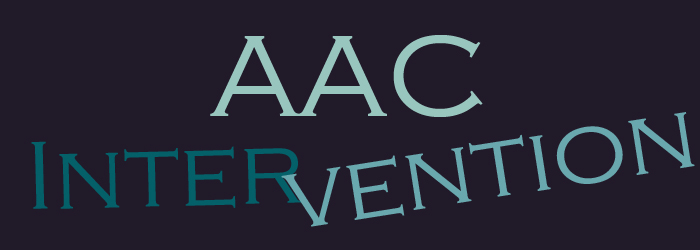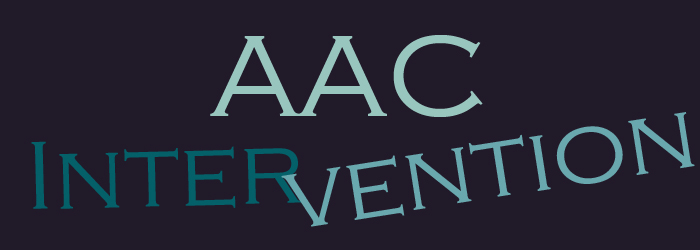Regular Communication with Others
This month's tip comes from Kathy White, Assistive Technology Specialist from Janesville, WI.
Kathy is the AT Specialist for a large district. Each month, she sends out a newsletter providing information regarding AT/AAC happenings in their district. The newsletter goes to: all special education staff, support staff, OT, PT, psychologists, program support teachers, principals, regular education technology staff, administrators, and IMC (library staff - regular education) personnel. In addition, one is posted in each school. Most staff save these newletters for future reference.
The newsletter is printed on a single sheet of colored paper. The color of the paper remains the same so that staff can easily identify their AAC/AT newsletter. Newsletter topics include:
-
information learned at recent conferences
-
equipment/software recently acquired
-
training opportunities
-
how to program AAC devices
-
quick tips on various software programs
-
highlights of what a particular class room has done for a project
-
Internet sights of interest
-
photo's taken by students or photos of students using technology
-
and what ever else is happening or other questions raised while Kathy visits within the district
The newsletter format is kept the same to save Kathy time. Usually, there are 5 articles that are no more than three paragraphs long. The one column on the front is called "At a glance". This contains one line reminders such as:
-
Remember to check the batteries in all your devices once a week!
-
Did you return your follow up forms yet? etc.
Thanks Kathy for this great tip!
January 2000

return to top

Data Keeping on Overlay Copies
This month's tip comes from speech/language pathologists Lori Tufte and Julie Maro.
Data keeping is a critical component of our decision making processes and provides accountability for the services we deliver. Over the years, our strategies for tracking how well an individual uses an augmentative communication system have evolved significantly. Initially, elaborate grids were constructed containing columms to enter target vocabulary and the responses provided. Response information included columns to check for whether the message was communicated spontaneously, whether cueing was provided (e.g. physical, verbal, flashlight cue - type of flashlight cue), and if the message had been modelled. The major problem with this form of data collection was it was difficult to quickly scan the form and find where to enter the information.
To solve this problem, we now photocopy the overlay the individual is using and develop a key for recording information directly on the copy of the overlay. For example, if the message was modelled, an "M" is written in that location. If it was used spontaneously, a "+" or "S" is entered. This provides a much more efficient and effective way of collecting objective data in real time. The other great advantage is we can quickly look at the markings on the overlay and see what vocabulary received heavy emphasis. From this we can see which messages were not used and may need to be facilitated in future sessions.
Lori has also developed an excellent tool called the "AAC Checklist and Rubric". Click on the little idea guy to see the form.
February 2000
return to top

Judi Cumley's Non-Electronic Dynamic Display Board
This month's tip comes from Judi Cumley of the Wisconsin Assistive Technology Initiative.
All augmentative communication system users need an array of communication options. These can range from simple gestures to a non-electronic communication board to a sophisticated electronic device. This month's tip provides one design option for a non-electronic communication system.
Judi found a clipboard called the CLIPCASE at Wal-Mart. This clipboard case is designed to hold papers and other items inside. It has a clip on one end to keep the contents from spilling out. The retail price is approximately $7.95 plus tax.
Using BoardMaker, Judi designed a "Master Overlay" which would be permanently attached to the top of the clipboard. Vocabulary in the first few columns would always remain the same. A "change my overlay" symbol was included as one of the permanent vocabulary items. "Supplemental" or activity-specific vocabulary strips were made, laminated and could be attached with velcro over the master overlay. When not in use, the supplemental vocabulary strips could be stored inside the case.
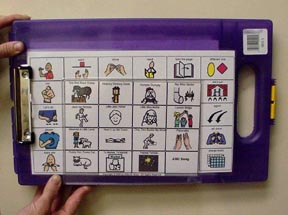
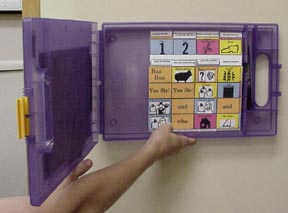
Using Judi's idea, I designed the above version which included attaching a clear plastic pocket to the master overlay. Supplemental vocabulary boards could then be inserted in the pocket. This variation could be used with individuals who become distracted by the velcro and the noise it makes when pulled apart. The clear pocket was 5"x7" and can be purchased in office supply stores.
March 2000

return to top

Simple Plays - Another Authentic Purpose for Practicing Communication!
This month's tip comes from Caroline Musselwhite
Purpose: We've suggested bookreading to younger children as one strategy for practicing language / literacy with or without a communication device. A variation is to present a simple play for younger children (live or videotaped). It's often hard to find plays that are simple enough for students who are: a) emergent readers; or b) beginning augmentative communicators.
One book of plays that you might consider is:
25 Just-Right Plays for Emergent Readers by Carol Pugliano-Martin (Order from Scholastic Professional Books, 2931 East McCarty Street, Jefferson City, MO 65102, ISBN: 0-590-18945 ($9.95). These plays include the following features:
-
Characters: 1 to 15
-
Length of Plays: These are really "playlets" - none is more than two pages long (large print, double-spaced!)
-
Vocabulary: Includes a number of words that are "core vocabulary" for augmentative communication users (that is, words that they will use in many settings, for many purposes); the 100 most frequent reading words are very well represented in these passages as well
-
Sentence Complexity: Very simple short sentence patterns are used, but the plays show good sentence fluency (that is, not so predictable that it becomes boring).
Sample Passage: This passage, taken from "Me and My Shadow" exemplifies these plays
Child: Who are you?
Shadow: I am you.
Child: What do you do?
Shadow: I do what you do.
Child: If I move forward,
Shadow: I do too.
Clearly, the role of the Shadow would be an excellent vehicle for practicing word use and collocations such as "I do." Think of this for your students who are using word-based systems such as:
-
DeltaTalker, Liberator, Vanguard, or PathFinder with Unity software
-
DynaVox or DynaMyte with Gateway software
Have fun and please share with us other equally simple plays that you find!
April 2000

return to top
ReadPlease - A Free ScreenReader for the PC!
This month's tip comes from Gretchen Hanser and Caroline Musselwhite
WHAT: ReadPlease is a free screenreader for the PC. It is very simple to use but has very nice features, including:
1) Ability to quickly change font size and background color
2) Choice of 4 different reading voices with the ability to change pitch and speed;
3) Works while you are surfing the internet;
4) Works as a simple talking word processor - students can type in words, sentences, and stories and then have them re-read.
5) Easy to modify for access to individuals using a single switch adaptation via the pause/resume reading button. If you place the cursor over the pause / resume button, a mouse click will start and stop the reading. So what, you ask? So what?? That means that a student with disabilities can use:
-
a) A switch interface box, with a switch press entering the mouse click
-
b) A switch-adapted mouse (Do It Yourself, or buy an adapted mouse from R. J. Cooper (www.rjcooper.com)
-
c) A mouse house: Linda Burkhart suggests using a 3-ring binder notebook, with the mouse stabilized inside (my South Carolina colleagues cut out a sponge to stabilize the mouse!). A plastic bumper" (adhesive-backed, used to keep furniture from getting scratched) is affixed to the underside of the notebook top, right over the "click" button for the mouse. Voila - a mouse-pusher! Go to her website for full instructions: http://www.lburkhart.com/mhouse.htm
-
Another neat trick is to place the cursor over the voice button and with one click, the voice will change and will begin reading the text over from the beginning
WHERE? You can download this screen reader at
www.readplease.com
HOW MUCH? Hey - it's *free!*
WHERE CAN I FIND READY-MADE TEXT FOR MY STUDENTS TO READ USING THIS
SCREEN READER? There are a number of sites that offer great reading materials that can be pasted into a screen reader. Two that we especially like are:
- Project Gutenberg: www.gutenberg.net
- The Internet Public Library: www.ipl.org (for younger children, go to reading / Story Hour)
- Go to Richard Wanderman's website for more ideas of online books: www.ldresources.com (note: look under E-Text Sites)
AND NOW, A MESSAGE FROM A SATISFIED USER!
The following is a copy of an e-mail from Gretchen Hanser, OTR, sent to a few of her friends, extolling her experiences with a screen-reader for a student who uses a switch for reading access:
I must tell you this---it's so wonderful when stuff WORKS!!!! Deanna & I work with a single switch Vanguard user-5th grader. Been trying to get other ways for her to read by herself besides the tape deck with on/off switch.
I downloaded a free screen reader program for her yesterday at home-ReadPlease (www.readplease.com). We went to the Internet Public Library and copied text from a couple interesting stories/books and pasted it right into ReadPlease and it worked like a charm. (Next week, we plan on going to all the other great electronic text sites that Judy Phelps posted.) The student has a switch adapted mouse (her switch activation is same as left mouse button click). We positioned the mouse pointer over the Stop/Resume reading button on ReadPlease and she was all set with her switch!!! I had been all prepared to delve into make Click it setups for her to access stop and play and it wasn't even needed because the stop/resume button is like a
toggle switch!! She hung out and read on her own for 25 minutes and attended. For now, she will use ReadPlease to read books while plugged into the adapted mouse. For writing, we have hooked up her Vanguard to the computer so whatever she speaks will go into selected window. A helper will then unplug her switch from Vanguard and plug it into mouse and she will be able re-read what she wrote. Reading supporting writing!! (We are setting up a 2nd switch site so changing won't be necessary in future)
May 2000

return to top

Picture Presentation Options
This month's tip comes from Julie Maro.
WHAT: Presenting multiple picture vocabulary choices can be a challenge particularly since we have only two hands. The following are ideas for solving this dilemma.
OPTIONS:
1. Colored Index Cards & Acrylic Picture Frames: Print symbols on colored index cards and place them in clear acrylic picture frames. Use the color-coding system designed by Goossens', Crain and Elder as described in "Color Coding Symbols for AAC Users" in the attachment. Acrylic picture frames also come in a magnetic version. These frames could be placed on a refridgerator door with symbols representing the available food and drink choices.

2. Magnetic Symbols: Magnetic symbols are a great option for individuals who are distracted by velcro. Symbols can be sized to fit business card magnets with the self-adhesive backing. These magnets can be found in most office supply stores. In Nursery Rhyme Time, each rhyme has a set of symbols which will fit these magnets. These were designed so that each magnet could contain two nursery rhyme lines. These can then be used for story sequencing activities.
Avery also makes "Printable Magnet Sheets" Product number 3270. These are 81/2" x 11" sheets which can be run through an ink jet printer. The regular price is approximately $10.00 for 3 sheets. On sale, they run approximately $6.99.
One idea for a magnetic surface is to purchase "Flashing Shingles" from your local home building supply store. These come in various sizes. The example below shows shingles which are 5"x7". A 10 pack of shingles cost approximately $2.00. As these have sharp edges, the shingle was placed within a 5"x7" picture frame to prevent injury. Multiple frames can be used to provide more vocabulary choices.

June 2000
return to top

Ready to Read: Making it Happen!
This month's tip comes from Caroline Musselwhite.
INTRODUCTION
Researchers agree that students of all ages and reading levels need more opportunities for independent reading and story
listening (Adams, 1990; Cunningham & Allington, 2000). This applies to:
- Emergent Readers: Remember that typically developing children from literacy-rich homes hear their favorite stories 200 to
400 times? But we all work with students who come to school with 2 to 4 or even less story readings. We know that repeated
readings are important for children to learn story grammar, begin to predict, learn concepts about print, etc. So how to fit in
those extra story listening opportunities at school?
- Early Readers: As teachers, therapists, paraprofessionals, we are able to predict which students will struggle to make sense
of story text, relative to their peers. In academic subjects, we often pre-teach vocabulary for students. Why not jump-start
reading by pre-reading to students? If you know that a particular student typically begins to "catch on" after five readings, then
that student should have a JumpStart of 5 (compare this to a golf handicap - what we're doing is leveling the playing field).
- Fluency Development: All readers need to develop fluency and automaticity through practice. Programs such as Drop
Everything and Read and Self-Sustained Silent Reading acknowledge this need to have opportunities to read texts that have
been chosen by the student.
BARRIERS TO READING PRACTICE
For students with disabilities, including AAC users, several barriers must be overcome to provide sufficient opportunities to
practice reading and/or story listening.
Appropriate texts: Where to find text that is age-appropriate and interesting?;
Access: This can be a significant barrier to students with physical impairments;
Logistics: Even with great materials and physical access, how do we organize the classroom and schedule the TIME for
repeated readings, whether we're reading to students, or they are reading independently.
TEN TIPS FOR READY READING!
Finding Reading Materials Tips:
1) Use Ready-Made Computerized Storybooks.
Many storybook sets are now available. Samples include:
Living Books (e.g., New Kid on the Block) and others from Mattel (formerly Broderbund), such as the Arthur series (more
than 10 CDs, from kindergarten up) www.mattelinteractive.com
RAPS Books (ex: Looking Great) and On My Walk from Special Communications www.aacintervention.com or carmussel@inficad.com
Start to Finish Series (ex: Rosa Parks, Treasure Island) from Don Johnston (www.donjohnston.com)
Storytime Series (e.g., Storytime Just for Fun) from www.creative-comm.com
Sunshine Stories (ex: The Spider) from www.wrightgroup.com
Top Hat Tales (e.g. Does Your Grandpa Say Galoshes?) from Silver Burdett Ginn
www.sfaw.com (may need to call to order)
800-848-9500 x 2
2) Get Text From Online Libraries.
Paste the text into screen readers (ex: ReadPlease - www.readplease.com) or talking word processors (ex: IntelliTalk -
www.intellitools.com; WriteOutLoud - www.donjohnston.com)
Where to find text?
Internet Public Library: Go to Youth / Reading Zone - great texts with pictures; fables & myths, Story Hour, and more
www.ipl.org - go to Story Hour
Project Gutenberg: An extensive project with e-text that is extremely easy to cut and paste; includes the classics.
www.gutenberg.net
For more e-text books, link to Richard Wanderman's site, e-text books
www.ldresources.com
3) Use Song Lyrics or Poetry.
These provide motivating text for adolescents and teens. The rhythm, rhyme, and repetition inherent in many songs and poems
can support emerging literacy. Sample websites include:
Lyrics:
http://www.capital.net/~orange/songs.htm
http://www.risa.co.uk/sla
http://hiphopraplyrics.com
Poetry:
www.poetryalive.com
www.gigglepoetry.com
4) Create Your Own Computerized Storybooks
Use authoring software such as:
IntelliPics - www.intellitools.com
HyperStudio - www.hyperstudio.com
Scan 'n Read - www.switchintime.com (note currently available only for Mac)
ACCESS TIPS:
5) Use Color-Coded Overlays
This idea, from Linda Burkhart, provides a very quick overlay for a variety of communication devices (e.g., Cheap Talk 8 from
Enabling Devices - www.enablingdevices.com; TechTalk from Mayer Johnson - www.mayerjohnson.com; Macaw from Zygo
- www.zygo.com) and alternate keyboards (e.g., Discover Keyboard from Don Johnston - www.donjohnston.com; IntelliKeys
from IntlelliTools - www.intellitools.com). Place one colored Post-It on each cell of the device / keyboard, and program the
text for one page into that cell. Then place the matching colored PostIt onto the book page - voila, by simply matching colors,
the student heard the story text! See exact directions for creating color-coded overlays at in Linda's book, Total Augmentative
Communication for the Early Childhood Classroom (www.lburkhart.com).
6) Use the Brookstone Talking Photo Album
This new off-the shelf device (#232645) can be quickly set up to record and play back a story, while looking at the pages. This
$45 album has 10 pages, and 10 corresponding buttons, with 19 seconds of recordable memory on each button. It includes an
on/off button and a locking feature to avoid accidental recordings. You'll find many other uses for it!
7) Use the BookTalker!!
This new communication device / literacy tool has automatic level changing! Each of the six levels consists of two pages of 24
messages each (12 pages - 288 messages). It's great for programming storybooks - aacintervention will be offering tips and
overlays for this exciting new device. www.frame-tech.com
LOGISTICS TIPS:
8) Time, Where Will I Find the Time?
Get peer partners to help you build files of books in keyboarding class! For example, Put Overlay Maker software
(www.intellitools.com) on one computer in the lab. When a student finishes her boring keyboarding practice, she gets to do
authentic keyboarding:
- Open the 9-Hole Overlay Maker Template
- Enter the story title & author into cell 1
- Enter pages 1-8 in the remaining 8 cells
- Tip: First add + to all 9 cells
Now students can use the color-coded overlays described in # 5 to access a range of storybooks. Text will be sent to a talking
word processor, such as IntelliTalk or WriteOutLoud.
9) Who Has Time To Read?
Have older students who are struggling readers or beginning augmentative communication device users read to younger
students. This is a win-win, as the older students get to read material that is easy but authentic, and the younger students get
more opportunities for story listening.
10) Story Monitor
All of the stories on software are only electronic coasters if there is no strategy for making time to access them! And the story
symbol displays are only Mayer Johnson Wallpaper if we don't use them! One idea is to assign an individual in the classroom to
set up the computer first thing in the morning, at Computer Center time, after lunch, at the end of the day, and generally to look
for "sponge times" where stories can be available. Use the "story folder" strategy described at aacintervention.com (link to
Read - Making Stories of the Week Folders). Similarly, one person can be assigned to record the story on a device, on the
Talking Photo Album, etc. for Storytime, then place it in the Story Center after for re-reading.
July 2000

return to top

Fun Keys!
This month's tip comes from Caroline Musselwhite.
This tip of the month comes from a utility shareware Dan Herlihey gave me. Like TypeIt4Me this one is a "two-fer" - it's a utility program that is great for you and for people you work with. Here's the info:
Title: Fun Keys!
Platform: Mac only (sorry! Please see "Reward" at end of this write-up)
Description: A utility shareware program. The name can be interpreted three ways:
-Short for Function Keys.
-Keys that are, well, fun.
-Things that are Funkey. [sic]
This program allows you to program all 15 of your function keys (the F keys at the top of the keyboard!) to either open applications or execute an AppleScript. For example, here is my setup:
F1 = applescript to take a picture of the screen and put it into FlashIT!
F2 = Filemaker Pro
F3 = F5 = Word processors (ClarisWorks, etc.)
F6 - F8 = Application programs (Inspiration, Netscape, SuperPaint)
F9 - F13 = Special programs (IntelliPics, CoWriter, Scan 'n Read, etc.)
Why?: Since I often move from one program to another, cutting and pasting my way through life, this lets me open up any applications "with the touch of a finger!" It is an incredible time-saver - no more
searching through the "sock drawers of my computer."
Who?: Obviously, this program is for typically abled people as well as people with disabilities. It would be ideal for a person who is a one-fingered typist and has difficulty with mouse management.
Where?: You can download this off the internet at:
http://www.rampell.com/software
How Much?: This program is shareware. The fee is only $10. Instructions for payment are included in the program and at the website.
Tips: Don't even *think* about trying to remember which F keys open specific programs. You could write this information on a card and refer to it, but that would require shift of gaze, which takes cognitive and visual energy. The best approach is to get label paper and write each application (take picture, ClarisWorks, etc.) above the corresponding function key. I use the strips left over at the bottom of the page, after I peel off my disk labels.
Reward #1: The first person to share a replicable strategy for accomplishing the same task (opening at least 10 software applications with one press of a function key) for the PC will win the prize listed below. We will also give you credit on the website, of course. The approach must be: easily replicated (e.g., provide website link), inexpensive (under $15) and simple (no rocket science required).
Reward #2: The first person to figure out an AppleScript for FunKeys that lets a student use one touch to open at least three different files will win the prize listed below. For example, F5 = IntelliPics Animals; F6 = IntelliPics Make It Move; F7 = IntelliPics Nursery Rhymes. Please include step-by-step instructions for beginners!
Prize: any two of Caroline's Software Setups (ex: Write On, Phonics Phun) or any two of Caroline's "bookettes" (Read, Write, Study, Blue, Green, Purple, or RAPS Songbooks).
August 2000
return to top

National Reading Panel Report - Your Tax Dollars at Work!
This month's tip comes from Caroline Musselwhite.
We know lots of you have been saying "Surely it can't be time for school to start again ALREADY!" We share your amazement, and add "Surely it can't be time for the September Tip ALREADY!"
Well, the calendar says it is, so here's our monthly information:
The long-awaited report from the National Reading Panel is out and available at no cost. Three versions of the report are available:
1. Report of the National Reading Panel: Teaching Children to Read - this 33 page summary is succinct and highly readable.
2. Report of the National Reading Panel: Teaching Children To Read: Reports of the Subgroups - this complete 480 page report details the findings for the subgroups. Those subgroups include:
-
Alphabetic
-
Phonemic Awareness Instruction
-
Phonics Instruction
-
Fluency
-
Comprehension
-
Vocabulary Instruction
-
Text Comprehension
-
Teacher Preparation and Comprehension Strategies Instruction
-
Teacher Education and Reading Instruction
-
Computer Technology and Reading Instruction
3) Teaching Children to Read (Video): A 20 minute summary video
How can you get a free copy of this information?
1) Call toll-free: 1-800-370-2943
2) Visit their website and either download the information directly, of fill out an online order form to request a free copy of all three publications
http://www.nichd.nih.gov/publications/pubskey.cfm?from=nrp
3) E-mail them at NICHDClearinghouse@mail.nih.gov
September 2000

return to top

Initial Letter Cueing
This month's tip comes from Caroline Musselwhite.
Lennie is a seven year old boy in an inclusive second grade. He has severe developmental apraxia, but lots to say, he lives with frustration. His teacher points out to the therapist that she and the other students can often understand him if they know what he's talking about. The therapist decides to give Initial Letter Cueing a try - with this approach, Lennie will point to the first letter of each word that he says, and the partner will confirm it before he goes on. Lennie is also struggling with reading, including letter recognition. By the end of the year, his initial letter cueing abilities have mushroomed, making his speech more intelligible, and he can now predict the first letter of words accurately!
What Is Initial Letter Cueing?
This is an alphabet supplementation approach intended for people whose speech is currently difficult to understand, but who would be more intelligible if the speaker indicates (e.g., by pointing) the first letter of each word s/he says. The strategy was first described and explored by Beukelman and Yorkston (1977). This is a truly augmentative system, as the user must speak to supplement the initial letter cues. In addition, the act of indicating one letter per word serves as a self-pacing mechanism, which may enhance intelligibility for some speakers.
Sample Uses
Initial letter cueing can be used to various extents and for various purposes, such as:
-
used in all communication attempts, for people with speech that is unintelligible to all listeners;
-
used in selected situations (e.g., noisy meetings) or with selected listeners who find the speaker difficult to understand;
-
used only to repair communication breakdowns.
Who are Candidates for Initial Letter Cueing?
The following information, derived from Beukelman, Yorkston, & Dowden, (1985, p. 121) helps sort out the characteristics of two groups who could benefit from initial letter cueing, types of populations that might show those characteristics, and why the letter cueing might help in each situation.
Individuals whose speaking rate is more rapid than their level of motor control and coordination will support many persons with Parkinson's disease individuals with an ataxic speech pattern characterized by poor coordination of the complex series of movements required for speech
Pacing System: speaking rate is slowed as the speaker finds and points to the target letter Individuals with such imprecise articulatory movements that they are not understood by their partners persons with severe flaccid or spastic dysarthria
Alphabet Supplementation System: the listener is provided with extra information, necessary to enhance intelligibility
Specific Criteria for Initial Letter Cueing
1) High motivation to communicate
2) Speech that is unintelligible, at least to some listeners, but does have these characteristics:
a) Near-accurate vowel production
b) Approximation of normal intonational patterns
c) Syllabic integrity (i.e., student produces three syllables for the word "computer" and four syllables for the word "alligator")
d) Omission, distortion, or substitution of many initial consonants (or system will not be helpful).
3) Ability to recognize and indicate letters of target words (Note:
this can often be taught)
Setup of Letter Cueing Board
The size, spacing, and range of the board should be determined by asking the user to point to letters on boards varying in overall size, letter size, and letter spacing. If the person does not currently recognize letters, shapes or small pictures can be substituted. Physical adaptations may assist in promoting accurate, rapid pointing.
Considerations include:
1) Keyguard: a keyguard may be fabricated and affixed to the board
2) Securing display: board may be attached securely to the display surface
3) Angle of Display: consider mounting the board on an easel (see Musselwhite & Hanser, 1999a, b).
4) Accessing cells: a pointer might be helpful with suggestions provided by the occupational therapist. Examples are:
-T-stick (purchased, created from a 2" and a 4" length of gluestick, hot glued together)
- dowel attached to wrist cuff, etc.
5) Protective Covering: paper displays can be laminated (consider glare factors!) or a Plexiglas cover can be affixed to a more solid display
6) Multiple Displays: these may be exact duplicates used in home /school / work settings, or modifications used for various purposes (e.g., a user with good fine motor skills might carry a handkerchief with letters written in indelible ink - this can be used only to help repair communication breakdowns.
7) Portability: if the display must be carried, provision should be made, such as a shoulder bag or a hip pack.
Assessment for Initial Letter Cueing Potential
Goossens,C & Crain (1985) have developed an Initial Letter Cueing test that may help to determine if the strategy will be helpful. Their assessment is especially useful for individuals who will have to be taught to point to first letters.
References:
Beukelman, D. & Yorkston, K. (1977). A communication system for severely dysarthric individuals with an intact language system. Journal of Speech and Hearing Disorders, 1977, 42, 265-70.
Beukelman, D., Yorkston, K., & Dowden, P. (1985). Communication Augmentation: A casebook of clinical management. San Diego: College-Hill Press.
Goossens, C. & Crain, S. (1985). Augmentative Communication: Assessment Resource. Volo, IL: Don Johnston: www.donjohnston.com.
Musselwhite, C. & Hanser, G. (1999a). R.E.A.D.! Really Easy Activitities for Do It Yourselfers! Special Communications, 916 West, Castillo Drive, Litchfield Park, AZ 85340. See Products Section for Ordering Info
Musselwhite, C. & Hanser, G. (1999b). W.R.I.T.E.! Writing with Really Innovative Tools for Everyone. Special Communications, 916 West Castillo Drive, Litchfield Park, AZ 85340. See Products Section for Ordering Info.
October 2000

return to top

Symbol Organization/Presentation
This month's tip comes from Lori Tufte.
Creating communication boards and symbols is a time-consuming task. This can be even more daunting when working with a group of students who have a wide range of abilities. This idea will allow you to create boards with the maximum number of symbols in mind. Arrays with fewer symbols can be created on the spot by following the "velcro rule". Fuzzy velcro is attached to surfaces the students can touch. Hook velcro goes on the backs of symbols.
Here is what it looks like:


How is it done?
1) Create your communication board.
2) Print two copies.
3) Place one copy in a clear plastic pocket protector.
4) Position fuzzy velcro on the pocket protector over the symbol.
5) Attach hook velcro to the backs of the symbols such that the symbols match the ones in the book.
Application Ideas
-
Use the symbols on velcro sensitive boards, easels and/or choice board for communication, reading and writing activities
-
In the above example, symbols for "Our Pumpkin Book" (from Creative Teaching Press) are used to assist the students in creating slot-filler sentences. The black easel board contains the following symbols: We, (fill-in-the-blank space), our, pumpkin. The choice board has: measure, weigh, cut.
-
This is a great way to organize your symbols and keep them from activity to activity, year to year.
November 2000

return to top

Interview Respondant!
This month's tip comes from Caroline Musselwhite.
This is the first in a series of tips that consider providing authentic, interactive language intervention strategies. All of the strategies can be considered "discource-based strategies" that use real communication to teach language content, form and use.
Who?
While these strategies can be useful for any students who need support in language learning, they are ideas for AAC users, who are learning to represent the language they know (or are learning) through the use of augmentative communication devices. They are especially appropriate for persons who have hundreds (or perhaps thousands) of words stored in their communication devices, but who are learning to find those words. For example, people who use dynamic screen software or Minspeak-based software may find these activities especially appropriate.
Why?
Interviews are useful because they "disguise a request for information by specifying a reason" (Calatta & Horn, 1982, 1984) and Hubbell (1977). In simpler terms, using interview have these advantages:
-
they are more natural than "drill and kill"
-
they are a fun and motivating way to practice content, form, and use of language
-
they are a fast way to practice, providing multiple turns
What?
This strategy will describe only having the device user serve as the responder, with the partner serving as interviewer. Ideally, the partner will be a peer. A variety of communication targets can be practiced using interviews. Following is a sampling of interviews. Note that the device user's response is in brackets < >.
VERB FORMS
"I'm here at Wood School interviewing an amazing inventor, Mr. Eric Goodwin. Eric has just invented an amazing robot - can you tell us all the things your robot will do"
or, "Can you tell us all the things your robot can do?"
"Oh look, the robot is moving right now - please tell the audience at home what it is doing"
"Eric, some people may have just tuned in to our broadcast - can you please tell them what your robot did?"
DESCRIBING A SCENE
-"I'm here at the fire station interviewing fire fighter Eric Goodwin.
Can you tell us about that fire you just finished fighting?
"And where was that blaze?"
"Which apartment was that?"
"Could you describe the location to us?"
"Ah, yes, I know just the apartment you mean. Could you tell us if anyone was in there?"
"Oh my, were you able to save them?"
DESCRIBING EVENTS OF THE WEEKEND
"Okay, Mr. G., I'm police officer Jennings. You know about the graffiti that appeared over the weekend. I have a few questions to ask you."
"First, where were you last weekend?"
"Um hmmmm, alllllll weekend, Mr. G?"
"Ah ha! And who did you go with?"
"Tell me about that movie Mr. G."
"Uh huh. And after the movie, what did you do?"
"Were you alone when you watched it?"
"Right, Mr. G. Now can you describe that video for me?"
DESCRIBING (A SPACE CREATURE / NEW SPECIES)
"I'm here at Estrella Ranch interviewing student Kelly Goodwin. Kelly has seen an incredible space creature - unfortunately, she was the only one who saw it. Kelly, can you tell us about it?"
"Tell me more"
"Tell me more about its body parts"
"Could you describe them?"
"Oh my, what else?"
How?
Designing an Interview: First, decide what targets you want (negation, verb tenses, using descriptors), then think of an interview that makes sense with that target. Hence, the use of a radio script for describing the actions of the robot allows the interviewer to ask questions to elicit future tense (what will your robot do?), present tense (tell them what it is doing right now), and past tense (for people who just tuned in, could you summarize what your robot did).
Performing an Interview: Depending on the age of the students, props might make the interviews more fun. For example, a microphone can be used for radio interviews, while flashing a badge at a student would add the drama to the police interview.
General Tips:
-
Look at the list of words that the user knows
-
Ask questions that the user can answer
-
Ask questions that will help him/her practice skills such as: verb forms, use of adjectives (describing people, places, things), use of a wide number of category words (e.g. all the fruits she saw)
-
Vary the activity. The interviewer can be: newspaper reporter, television reporter, police officer, radio announcer, teacher, student doing project.
Make it fun!!
December 2000

return to top

Our little idea guy marks the tip attachments. They are posted in pdf format. On the few occasions where there was more than one document to attach, we have "zipped" the files.
PDF File Information
If you don't have Acrobat Reader on your computer, go to the following site:
http://get.adobe.com/reader/
Contact us if you need tips in another format.